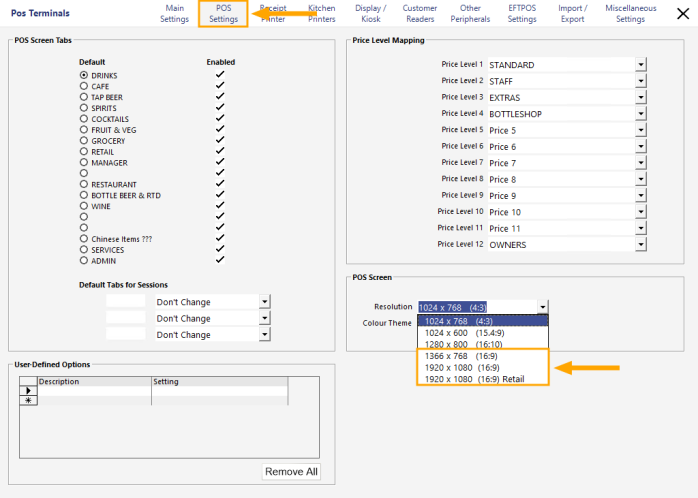
The Table Activity Feed function will only appear next to the Table Map when using one of the following POS Screen Resolutions:
To change your POS Screen Resolution, go to: Back Office > Setup > POS Terminals > Select a Terminal > Modify.
Navigate to the POS Settings tab, then select either 1366x768 or 1920x1080 resolutions from the Resolution dropdown box.
After making the above change, also ensure that your Windows Display Resolution has been changed to accommodate the selected resolution.
We recommend restarting Idealpos once the Idealpos POS Screen Resolution and Windows Display Resolution have been changed.
When the POS Screen has been set to one of the above resolutions and the Table Map is opened, the Activity feed will appear on the right-hand side of the Table Map.
The Activity Feed will default to a hidden state, where the Idealpos logo will appear in the Activity Feed section and the Activity Feed events are hidden.
To display the Activity Feed, press the ">>>" button located at the bottom of the Activity Feed section.
Once the Activity Feed has been toggled to be visible (unless the Activity Feed is toggled to be hidden via the "<<<" button before closing the Table Map), it will remain visible each time the Table Map is opened during that session. Once Idealpos or the POS Terminal is restarted, the Activity Feed will default to hidden.
When the Activity Feed is toggled to be visible via the ">>>" button, it will display Restaurant-related activity that has taken place on the current terminal, such as:
The events that are displayed in the Table Activity feed will be retained until Idealpos is restarted.
After Idealpos is restarted, the Table Activity Feed will default to the hidden state.
When toggling the Activity Feed after Idealpos has been restarted (and no Table Activity events have taken place after Idealpos started), the Activity Feed will be blank, as shown below: